
 |
Translation grid |
The translation grid is an Excel kind of sheet in the middle of the application workspace. The grid is used to enter translations, and this is the view where translators spend most of their time.
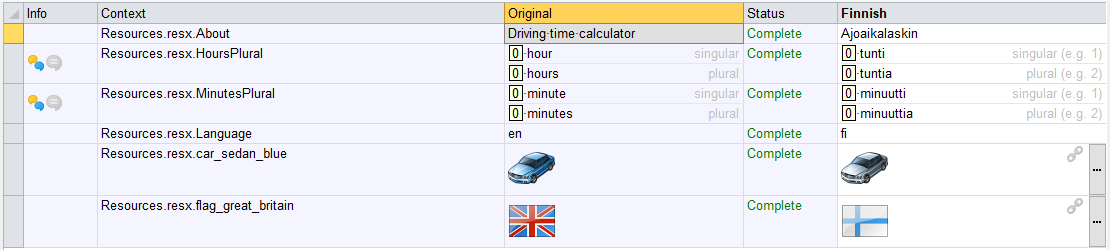
The sheet works like an Excel sheet. The sheet shows the original and translated values of each row plus some additional information such as comments, status, etc. You can use filters to view only certain types of elements at the time. It also contains many valuable shortcut keys to accelerate your work.
You can configure what columns are visible by right-clicking anywhere in the grid and choosing Columns. You can configure the grip options by right-clicking and choosing Customize Grid.
Each translation contains several properties that specific the translation value and attributes of the translation.
Each language has its translation value. The value can be viewed and modified in translation columns. For example, in the above project, the Finnish column is the Finnish translation column. By default, each cell has no translation value. If the translation has no value and you build the source, the action depends on the source and its settings. In most cases, a fallback value is used. For some sources, no value is written, or the item is not written at all.
If the row is a multi-pattern row such as plural or gender enabled string, an in-place multi-pattern editor is shown.
Each translation has a status. It is used to specify the status of the translation. The Status column shows the value. You can change it by right-clicking the selected translation and selecting the Translation Status menu.
The following list contains possible translation status values:
| Value | Description |
|---|---|
| Not translated | There is no translation as the moment. |
| Best guess | A best-guess translation is set. This is usually a result of machine translation or fuzzy matching. |
| Auto translated | Translation has been automatically translated. This is usually a result of translation memory or duplicate translation. |
| For review | Translation has been set to review. |
| Translated | There is a translation. This is usually a result of manually entered translation. |
| Complete | Translation is complete. |
In addition to the translation status, there is a translation review status. When translation status is used to indicate the status of the translation process, the review status is used to indicate the status of the review process. There can be up to three independent translation review statuses. Use multiple statuses if you have a multi-phase review process. For example, you can use a tester to perform the first phase and your client/local workers to performs the second phase. The following list contains possible review status values:
| Value | Description |
|---|---|
| Not reviewed | Translation has not been reviewed. |
| Reviewed | Translation has been reviewed. |
Finally, there is a flag that specifies the origin of the translation. The following list contains possible origin values:
| Value | Description |
|---|---|
| Manual | Translated manually by typing or pasting from clipboard |
| Purchased |
Translated by a professional translator |
| Crowdsourcing | Translated by crowdsourcing |
| Duplicate | Translated by duplicates |
| Import | Translated by importing |
| Translation memory | Translated by translating memory |
| Machine translated | Machine translated |
| Pseudo translation | Pseudo translated |
The value will be automatically set when the translation value is set. You can change it by selecting a translation, right-clicking, and choosing the Translation Origin menu.
The translation state column shows translation origin, translation status, and review status values as small icons and drawing. In addition, if there are any validation errors, a warning icon is shown.
A translation can have other flags, too. They are:
| Value | Icon | Description |
|---|---|---|
| Locked | Translation has been locked, and it cannot be modified. You can change the value by right-clicking a translation and either checking or unchecking the Locked menu, | |
| Invalidated | The original value changed, and Soluling invalidated the translation. The flag will clear if you modify the value. You can change the value by right-clicking a translation and either checking or unchecking the Invalidated menu. You can configure | |
| Fixed | The original value changed, and Soluling could fix the translation to match the new value. The flag will cleat if you modify the value. You can change the value by right-clicking a translation and either checking or unchecking the Fixed menu, | |
| Exchanged | The translation has been exchanged with a translator. You can change the value by right-clicking a translation and either checking or unchecking the Exchanged menu, | |
| Saved to translation memory | The translation has been saved to the translation memory. You can change the value by right-clicking a translation and either checking or unchecking Saved to translation memory menu, |
The following list contains the shortcut keys:
| Value | Description |
|---|---|
| F2 | Move to a cell edit mode. |
| Ctrl+T | Toggle the translation status. |
| Ctrl+O | Toggle the translation origin. |
| Ctrl+R | Toggle the translation review status. |
| Ctrl+P | Set translation status to Complete. |
| Ctrl+B | Set translation status to Complete and the origin to Manual. |
| Ctrl+N | Set translation status to Complete, review status to Reviewed, and the origin to Manual. |
| Ctrl+D | Exclude/unexclude the selected row or rows. |
| Ctrl+Alt+D | Exclude/unexclude the selected original value or values. |
| Ctrl+Alt+L | Show the translation candidate popup. |
| Ctrl+L | Lock/unlock the selected row or rows. |
| Ctrl+Page Down | Select the next node in the project tree. |
| Ctrl+Page Up | Select the previous node in the project tree. |
| Shift+Ctrl+I | Select the inherited from node in the project tree. This is not parent node in the tree but a node where the current node have been inherited from. Currently used only with Delphi form nodes. |
| Shift+Ctrl+L | Select the last visited node in the project tree. The last visited means the node that was selected before the current node. |
| Shift+Ctrl+P | Select the previous node in the project tree. |
| Shift+Ctrl+N | Select the next node in the project tree. |
| Shift+Ctrl+X | Fix translation. |