
 |
Word Localization and Internationalization |
Microsoft Word (Wikipedia) is a popular word processor. Soluling localization tool and service support Word.
The end of the document contains links to get the full source code of the samples. After reading this document, we recommend reading a tutorial about how to use Soluling.
Let's go through the localization process. Start by creating a new project for your Word document, for example Sport.docs. The Project Wizard will first show the options sheet where you can configure what elements are localized.
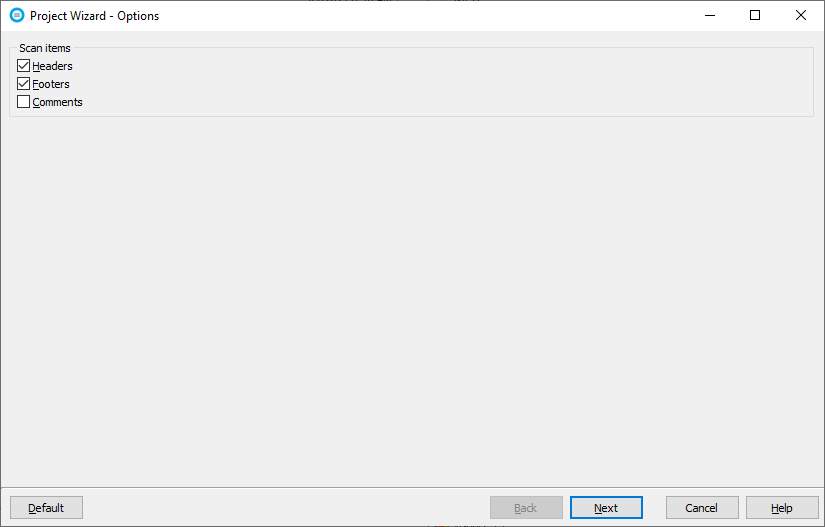
Click Next to get to the languages sheet where you can select the original language and add the target languages. You can later add any number of languages to th project.
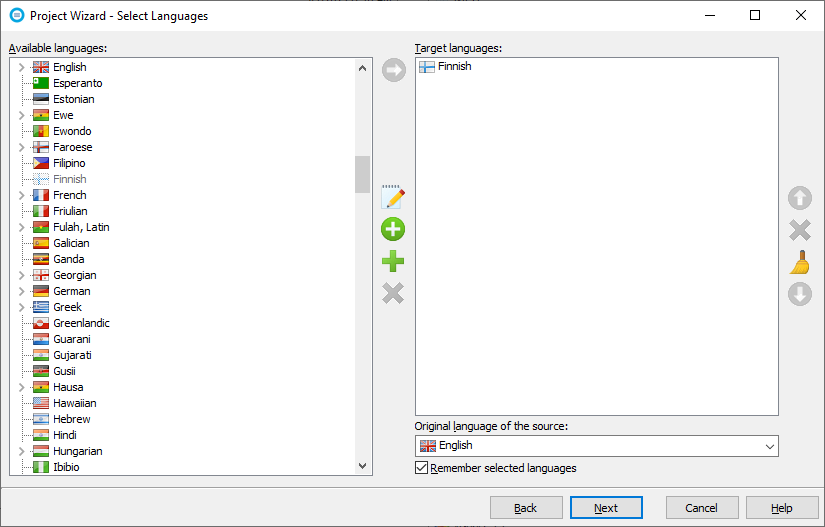
Select English as the original language and add one target language. In our sample, we chose Finnish. Click Next to finish the wizard. Soluling creates a project for the Word file, scans the file, and shows the elements in the editor.
GitHub and <data-dir>\Samples\Word contains following Word samples:
| Directory | Description |
|---|---|
| Simple | A simple sample. Study this first. |
| Sport | A file that contains information about some sports. Shows also how to localize images. |
You can configure how to localize your Word file by selecting the item in the project tree, right-clicking, and choosing the Options menu. A source dialog appears that lets you edit the options. This source uses the following option sheets.
Read more about other document files such as DITA, Help & Manual, HTML, HTML Help, Word, PowerPoint, Markdown, RTF, and PDF files.