
 |
DITA Localization and Internationalization |
Darwin Information Typing Architecture (Wikipedia) is an XML based open standard that is used for authoring and publishing. Soluling localization tool and service support DITA.
The end of the document contains links to get the full source code of the samples. After reading this document, we recommend reading a tutorial about how to use Soluling.
If you want to localize an DITA file, it means that you most like have text data in your DITA file. Take a look at the following simple DITA file.
<?xml version="1.0" encoding="UTF-8" standalone="no"?> <topic xmlns:xsi="http://www.w3.org/2001/XMLSchema-instance" id="topic" xsi:noNamespaceSchemaLocation="urn:oasis:names:tc:dita:xsd:topic.xsd:1.2">
<title>Sample</title> <body> <p>This is a sample.</p> </body> </topic>
You can find the file from <data-dir>\Samples\DITA\Simple\Sample.dita. The file has a title element that contains the English text: "Sample". In addition, the file contains a p element that contains English text: "This is a sample". These need to be translated. If we translate the above file into Finnish, we will get:
<?xml version="1.0" encoding="UTF-8" standalone="no"?> <topic xmlns:xsi="http://www.w3.org/2001/XMLSchema-instance" id="topic" xsi:noNamespaceSchemaLocation="urn:oasis:names:tc:dita:xsd:topic.xsd:1.2">
<title>Esimerkki</title> <body> <p>Tämä on esimerkki.</p> </body> </topic>
The structure of the Finnish DITA file is identical to the structure of the original English DITA file; only the text in the title and p elements have been translated into Finnish.
Soluling has a visual preview. It shows you visually the localized file so you can check how the localized item looks like. To use the feature you need to install DITA Open Toolkit and specify the parth in DITA options (Options | Platforms | DITA).
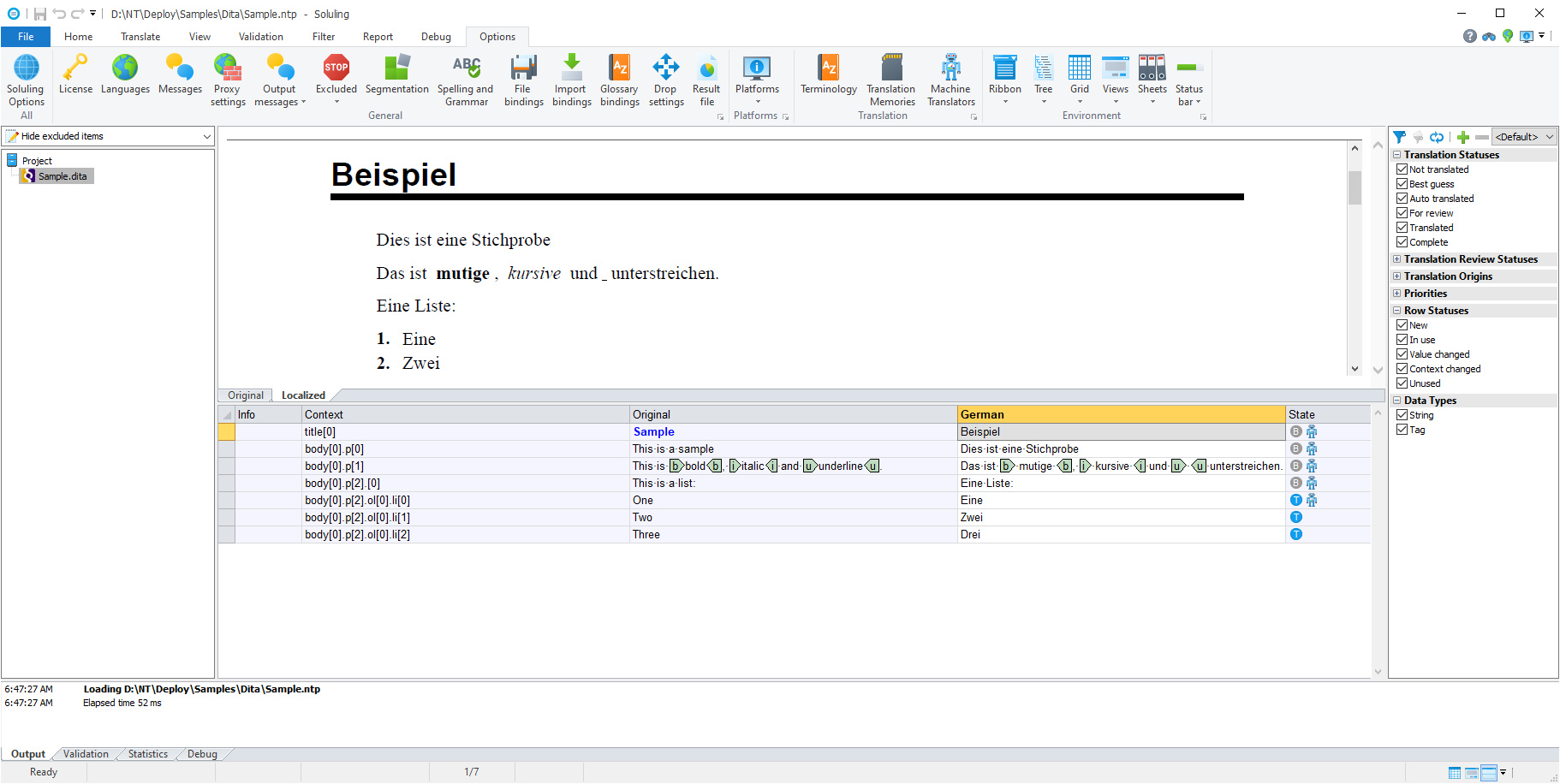
GitHub and <data-dir>\Samples\Dita contains following DITA sample directories:
| Directory | Description |
|---|---|
| Sample | A simple DITA file. Study this first. |
You can configure how to localize your DITA file or data by selecting the item in the project tree, right-clicking, and choosing the Options menu. A source dialog appears that lets you edit the options. This source uses the following option sheets.
Read more about other document files such as DITA, Help & Manual, HTML, HTML Help, Word, PowerPoint, Markdown, RTF, and PDF files.