
 |
Azure AI Translator (Microsoft Translator) |
Use this dialog to configure Azure AI Translator. The old name of the service is Microsoft Translator.
Azure AI Translator is a free service of up to 2 million characters per month. If you use more, you have to pay. Even if you use only a little, you have to get your own personal account. Key specifies the user account that the Azure AI Translator uses. Select the zure region where you translator locates. If you have used Custom Translator to train Azure AI Translator, enter your category id in the Category ID field. Click the Test account button to perform a test that makes sure that your account works correctly.
If you don't have an existing account or want to make a new account check, I don't have an account or create a new one checkbox. When checked, the dialog will show an extra button:Click Get account button to go to subscribe to Azure AI Translator (steps 1, 2, and 3).
Go to the resource you just created.
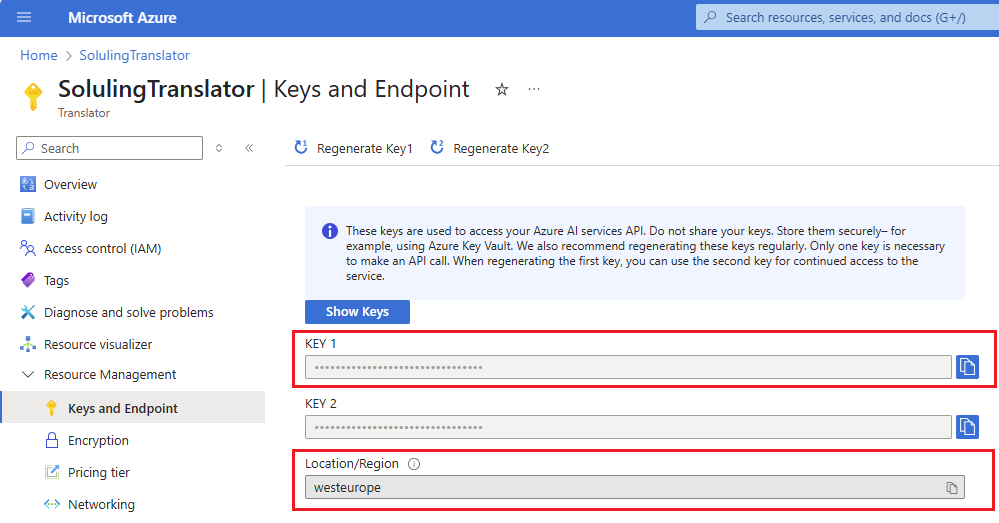
Note! Microsoft keeps changing the above page frequently. It may look different.
Select the region that matches the Location/Region field in the Keys and Endpoint page. You can just copy paste it from the above page.
Required when using an Azure AI multi-service or regional (geographic) resource like West US.
Optional when using a single-service global Translator Resource.
You can specify an optional property for the machine translator in the Category field, such as an instruction to use your own custom MT model.
This group shows the list of languages that Azure AI Translator supports.