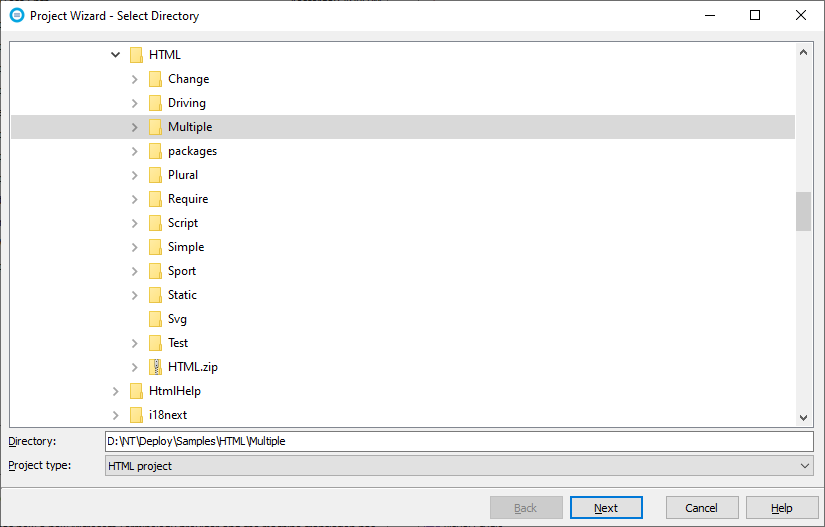|
Create a New Soluling Project |
Creating a new Soluling project is easy. First, you have to decide what is the item you need to localize. If you have an application project and Soluling knows the project format (e.g., Visual Studio project, Delphi project, Android Studio project), locate the project file. If you want to localize a local database, locate the database file (e.g., .db or .accdb). If you want to localize a server database, get the server address and the login credentials. Otherwise, locate the file or files your want to localize. Once you know what to localize, you can create a Soluling project.
![]()
You have three way to select the file:
All these perform the same action and start the Project Wizard. It collects the information needed to create a new Soluling project, such as localization options, original language, and target languages. Once the wizard completes, Soluling creates a new project and scans it for the first time. Finally, Soluling opens the projects, and it will be ready for translation.
![]()
If you have multiple files to localize, you can use wild cards (* and ?). Click the New from File or Files button on the main window (see the above image) or Click File | New | New from File or Files button on the ribbon item to select one of the files.
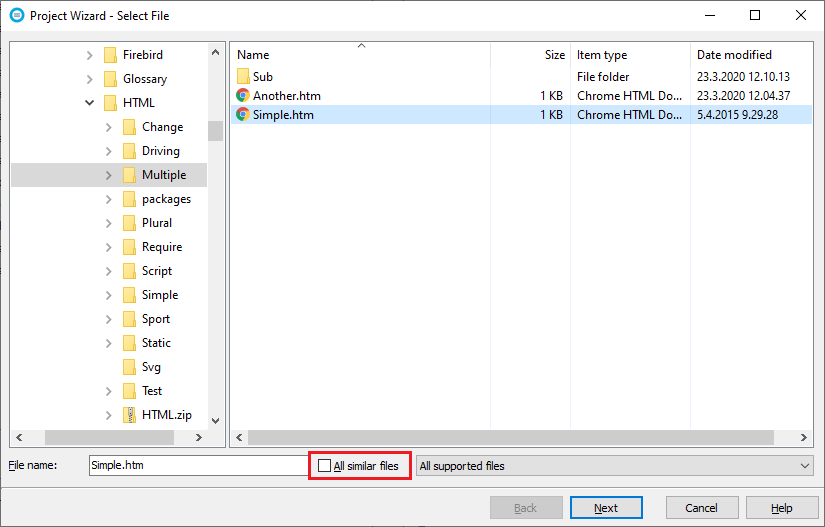
Once selected, check All similar files. The file name changes to *.htm.

Now the source includes all .htm file in the current directory and its subdirectories. If you want to exclude the subdirectories, you can do that after the project is created by right-clicking *.htm in the project tree and choosing Options. Uncheck Localize similar files in the subdirectories as well.
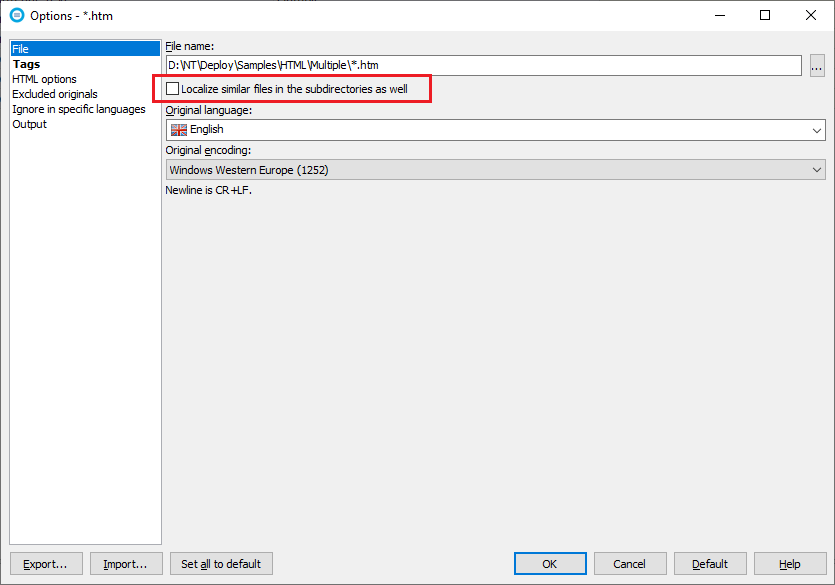
Click OK to close the dialog and then scan the project.
![]()
If you want to localize a server database, you cannot use the above process. Instead, click New from SQL Database button on the main window (see the above image), or click File | New | New from SQL Database ribbon item.
![]()
Some projects do not have a project file, but the root directory serves as a project file. The following table contains such projects:
| Type | Description |
|---|---|
| ASP.NET Web Site | An ASP.NET Web Site project |
| HTML project | A directory based HTML project |
| Java EE project | A Java Enterprise Edition project |
| PHP project | A PHP project |
To create a project for a directory-based project, click the New from Directory button on the main window (see the above image) or click File | New | New from Directory ribbon item. Browse the directory and select the project type.