
 |
SalesForce Localization and Internationalization |
SalesForce (Wikipedia) application contains a Translation Workbench feature that lets you export and import translations. The exported file is called SalesForce translation file (.stf) that is a text file. Soluling can localize these files. The process works like this.
Use Translation Workbench to export a translation file. Use the source type if you do not have any existing translations. Use the bilingual type if you have existing translations. Both operations will export a single .stf file. Lets name this file sample.stf.
Start by creating a new Soluling project. Drag and drop the translation file (sample.stf) to Soluling. Project Wizard appears showing first the Select Languages page. Select the original language and add the target languages.
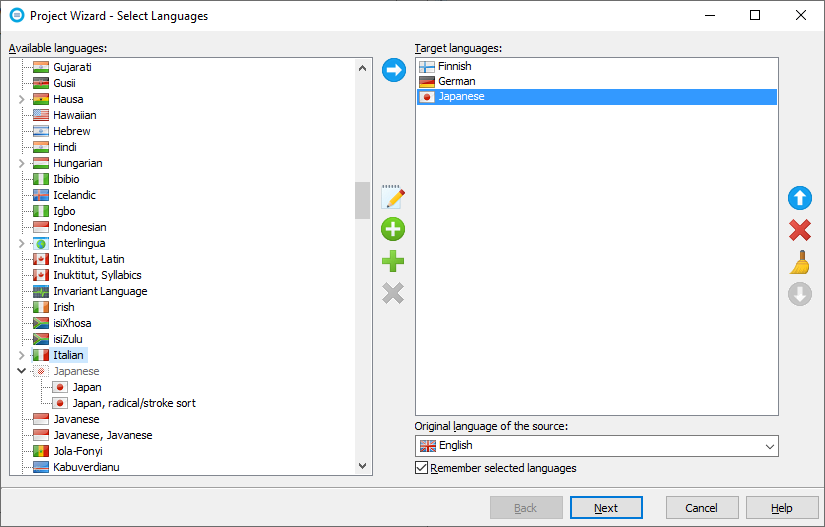
Here we have set the original language to be English and have added three target languages: Finnish, German, and Japanese. You can later add or remove languages at any time. Click next. Soluling creates a new project.
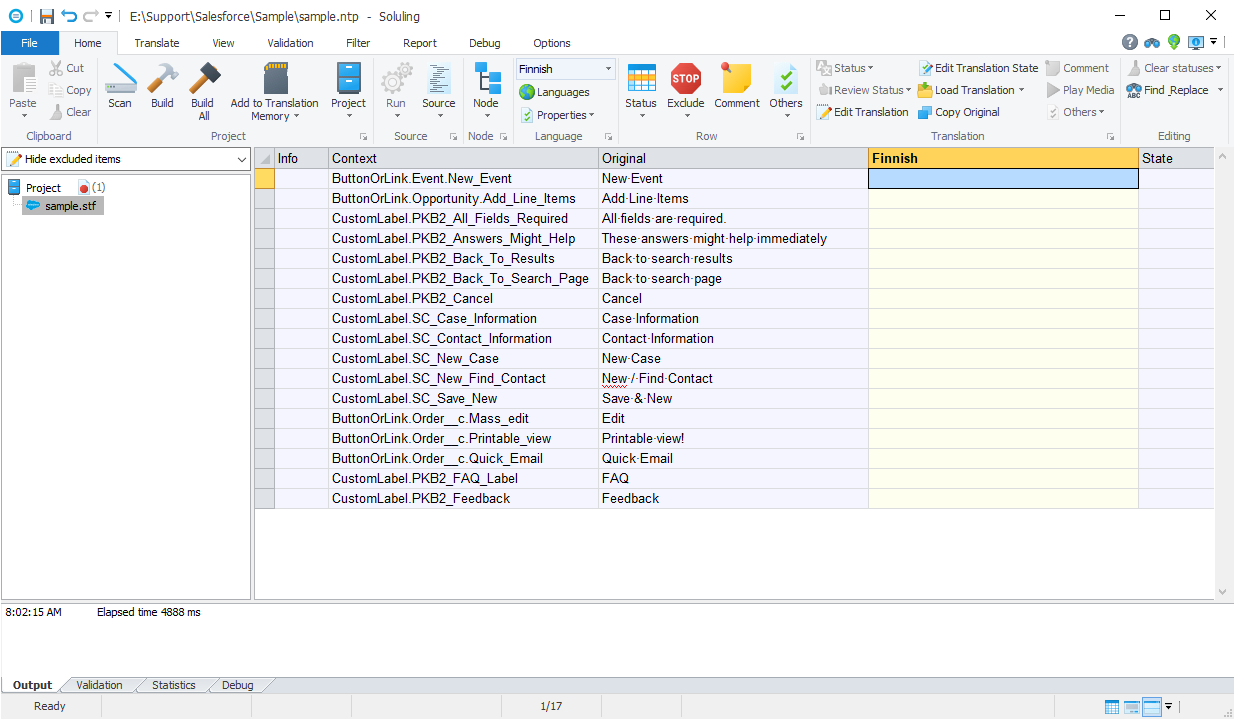
Translate the project. You can enter translations yourself, use translation memory or machine translation, or let your translator translate it.
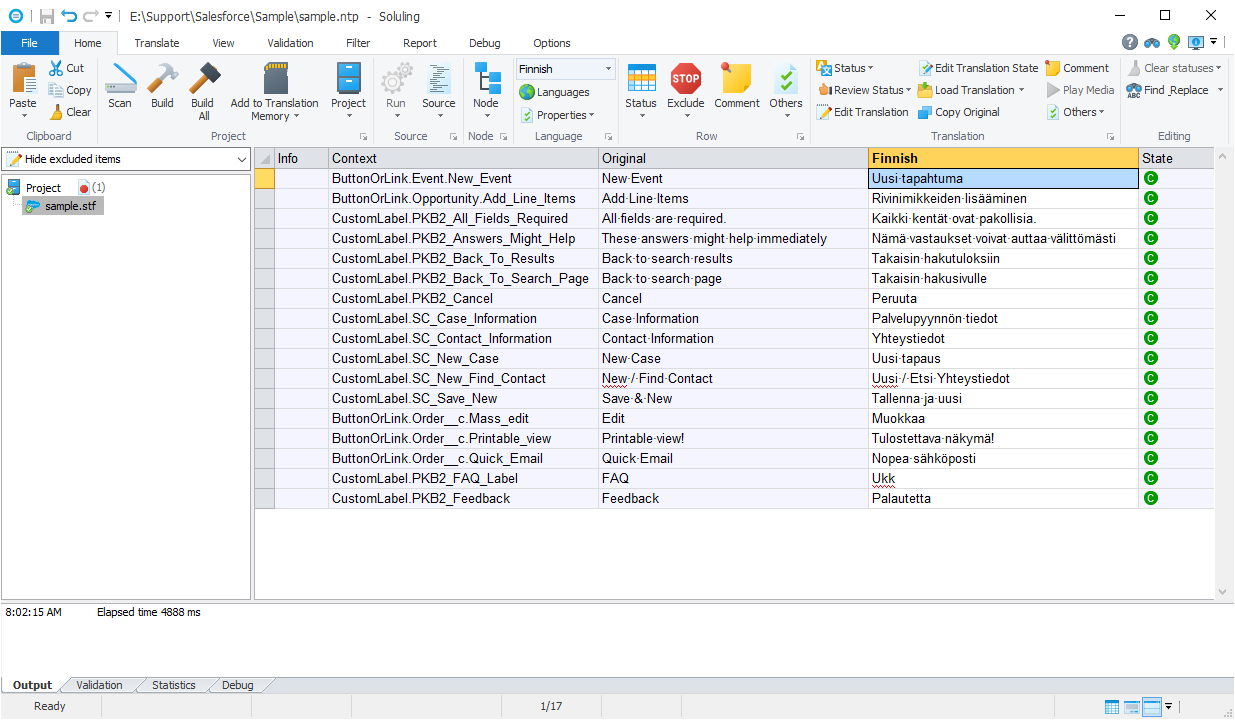
Click Build All button on the Soluling's ribbon bar to build the localized .stf file(s). Soluling creates sample_fi.stf, sample_de.stf and sample_ja.stf files. Finally, import the localized .stf file(s) to SalesForce using the Translation Workbench.
GitHub and <data-dir>\Samples\SalesForce contains following SalesForce samples:
| Directory | Description |
|---|---|
| Sample | Shows how to localize a SalesForce transation file |
You can configure how to localize your SalesForce translation file by selecting the item in the project tree, right-clicking, and choosing the Options menu. A source dialog appears that lets you edit the options. This source uses the following option sheets.